WiseCleaner Think Tank
Encounter difficult computer problems?
All about maintenance and optimization of your Windows System.
Sep 5, 2021
Have you ever encountered such a problem, a file does not disappear automatically after being deleted, but you need to press F5 on the keyboard or right-click the mouse and select Refresh. Although this is not a big problem and does not affect the security and stability of the system, it will be more troublesome to refresh manually one more step. So, how to solve the problem that files have been deleted are still visible?
There are 2 methods that can fix the issue where files are still visible after being deleted.
1. Press Win+R to open the Run window
2. Type regedit in the Run window and press Enter to open the Registry Editor.
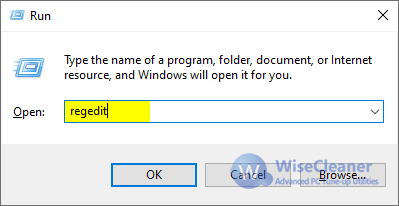
3. Navigate to the following registry key.
HKEY_LOCAL_MACHINE\System\CurrentControlSet\Control\Update
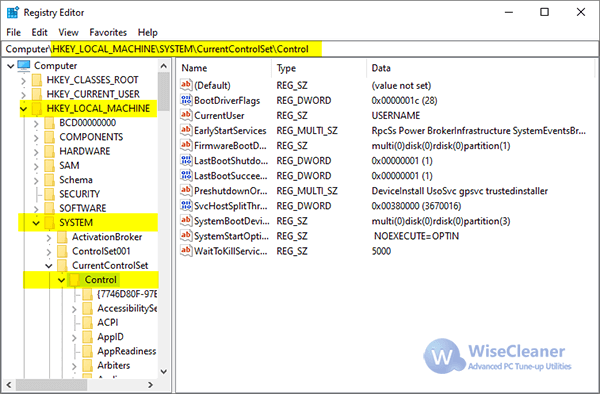
4. If there is no entry named Update, right-click on Control and select New, then select Key, and name the newly created keey Update.
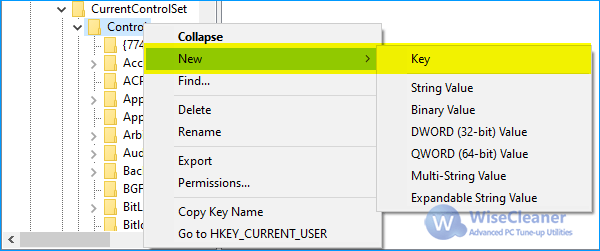
5. Right-click on the newly created Update, select New, and then select DWORD (32-bit) value. Name it UpdateMode.
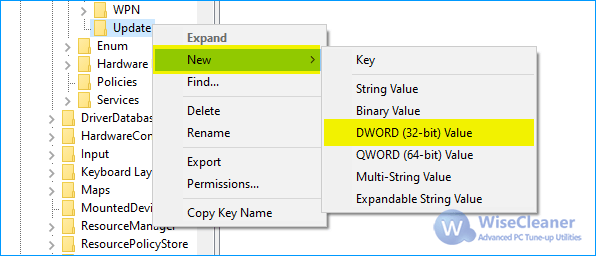
6. Double-click UpdateMode and set its value to 0.
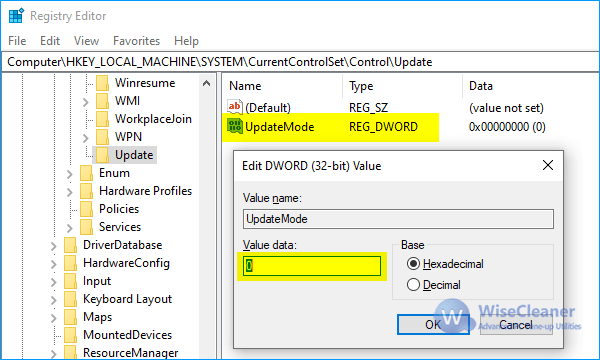
7. Reboot the system.
If the above method does not fix the issue that you need to do a refresh to make a file disappear after deletion, please try the following method: Reset Folder views.
1. Open a folder, switch to the View tab, then click Options.
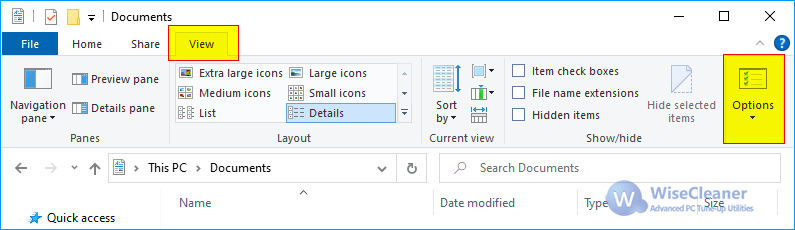
2. In the opened File Explorer Options window, switch to the View tab.
3. Click the button Reset Folders in the Folder views.
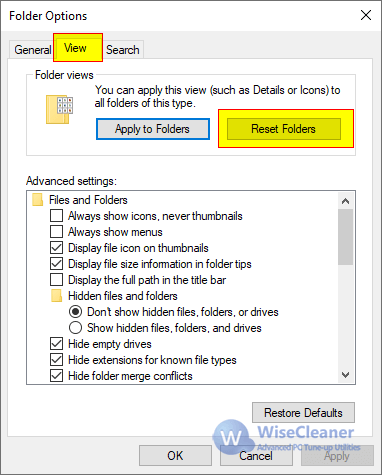
wisecleaner uses cookies to improve content and ensure you get the best experience on our website. Continue to browse our website agreeing to our privacy policy.
I Accept