Over time, it is common to see a lot of applications accumulated on a Windows computer. Many of these apps may become obsolete or rarely used, taking up valuable storage space. Fortunately, uninstalling these seldom-used apps can free up space and improve overall performance.
In this article, we have created a quick guide to help you easily batch uninstall not commonly used programs on Windows with just a few clicks via Wise Program Uninstaller. This free tool not only helps batch uninstall not commonly used programs which even are not listed in the Windows Settings tool and Control Panel, but also clean up residual files that remain after uninstalling, making batch uninstall process a breeze.
Steps to batch uninstall apps via Wise Program Uninstaller
Step 1. Launch the software
Launch Wise Program Uninstaller by searching it from the Windows Start menu. If you have not had it on your computer, visit the official website to download the software and then install.
Step 2. Sort by time of use
On the main interface, click on the Last Used section on the top toolbar to sort your apps from the least used ones to the most.
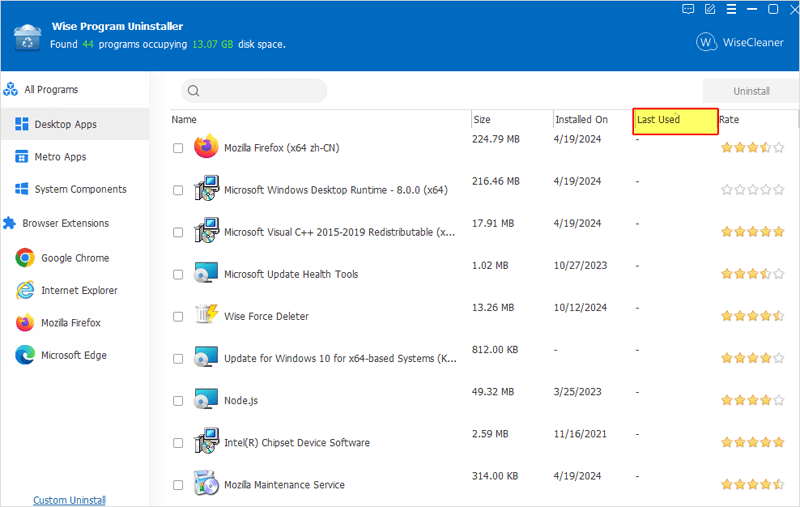
Step 3. Select the apps
Check the checkboxes next to the programs you wish to uninstall from the list.
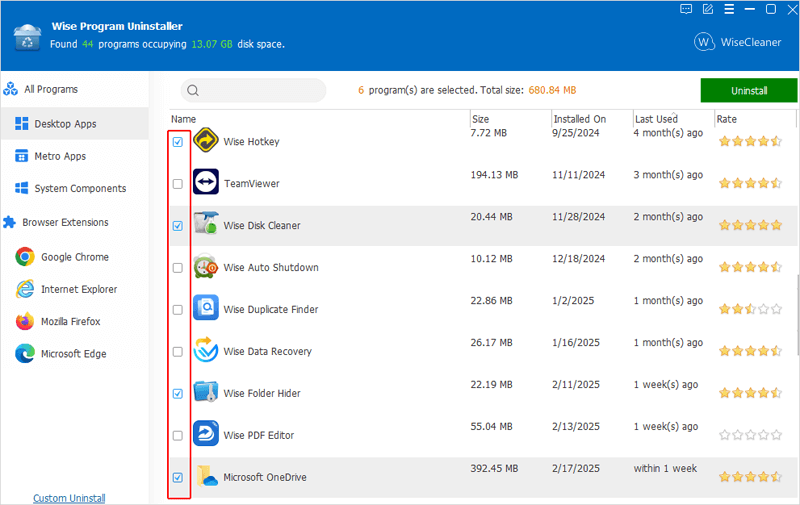
Step 4. Batch uninstall the apps
Once done selecting, click the Uninstall button. Ensure to check the box of Scan for residual after uninstallation to let the software scan and remove the leftovers. Then, click on Uninstall on the pop-up window to begin the process.
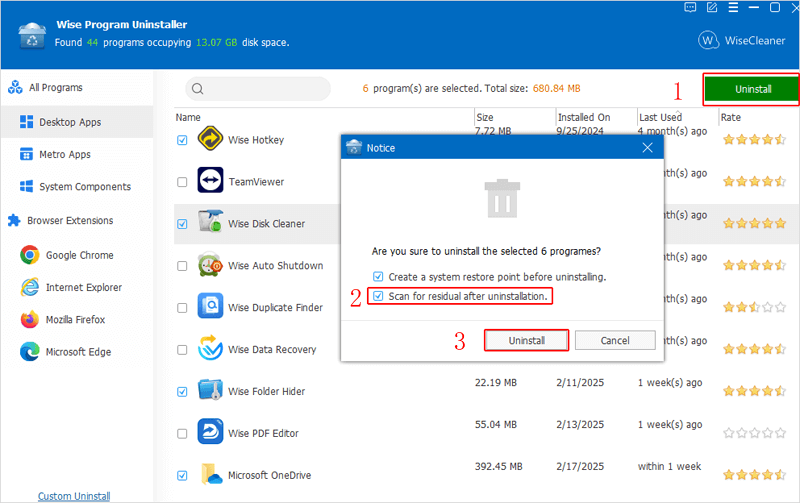
Conclusion
With the help of Wise Program Uninstaller, batch uninstalling programs you no longer need on Windows has never been so much simpler. Now, enjoy your smoother system and more organized workspace.

