Watermarks are widely used to protect ownership of digital content, especially images. While respecting copyright is essential, there may be legitimate reasons to remove a watermark, such as if you own the image but misplaced the original file. Here’s a guide to responsibly remove watermarks from images using various tools and techniques.
Method 1: Using Photoshop
Photoshop is a powerful toolkit that offers a wide range of photo editing features, including watermark removal. Here's how to.
Step 1. Select the Watermark
Use the Lasso Tool to make a selection around the watermark area.
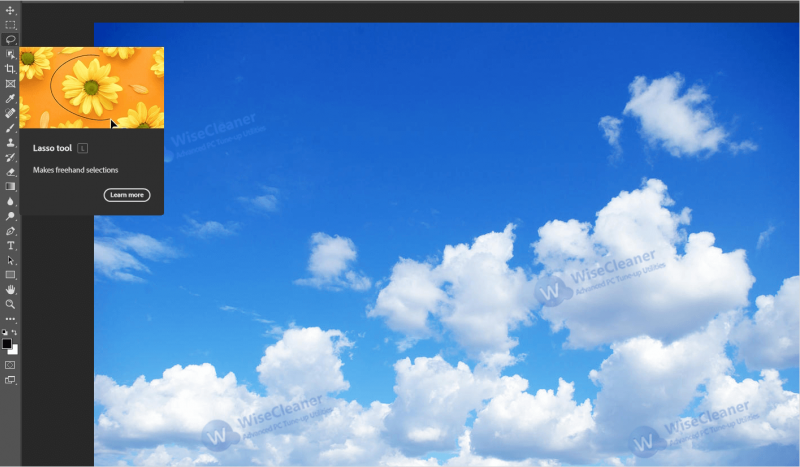
Step 2. Remove the Watermark
Apply the Content-Aware Fill feature by navigating to Edit > Fill > Content-Aware.
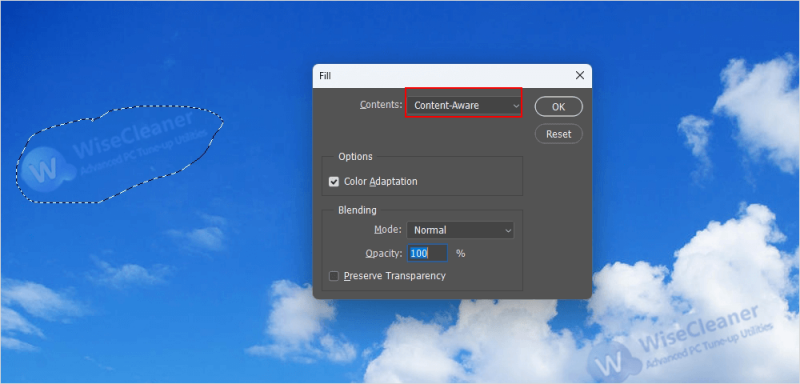
Step 3. Refine the Image
Use the Clone Stamp Tool to blend any imperfections.
Method 2. Using Wise ImageX
Wise ImageX is a feature-rich image processing software. Including but not limited to watermark removal, image restoration, smart erase and other functions. Unlike Photoshop's complicated operations, Wise ImageX can complete complex editing with just a few clicks, allowing you to easily remove unwanted watermarks from your photos.
Step 1. Download and Install
Run Wise ImageX on your computer, if you don't have it you can download it by clicking here .
Step 2. Upload the Image
Select Watermark Remover on the left panel. Then upload the watermarked photo by clicking on the Source image in the center.
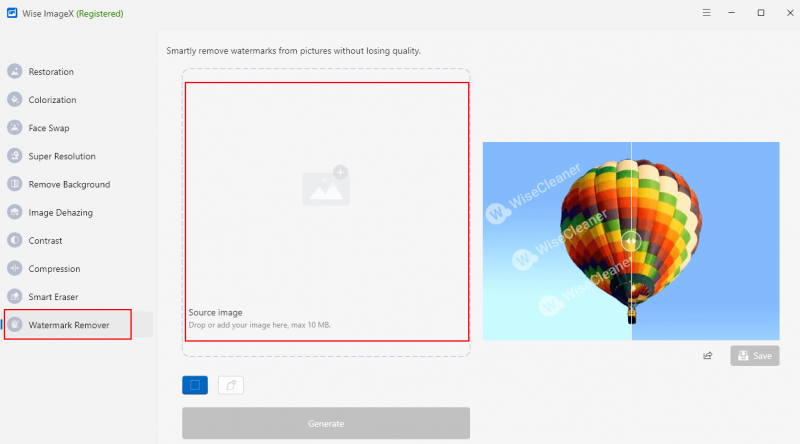
Step 3. Select the Watermark
You can select box mode or brush mode to select the watermark area depending on the watermark.
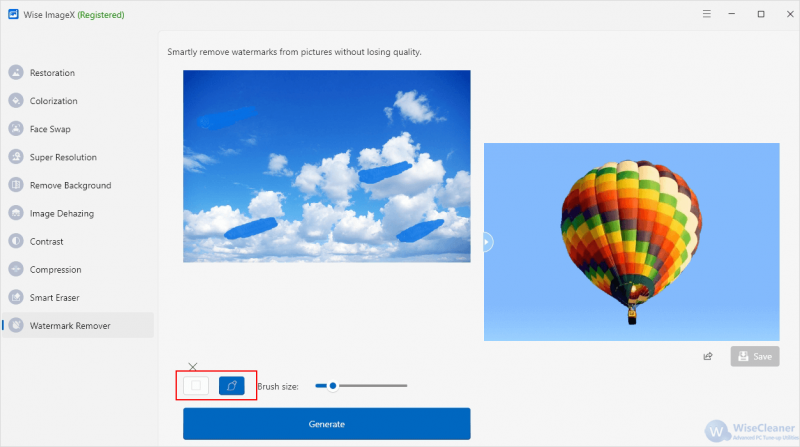
Step 4. Generate and Save
After choosing the watermark you want to remove, click Generate. Then you'll get an image without the watermark, click Save and choose where to save it.
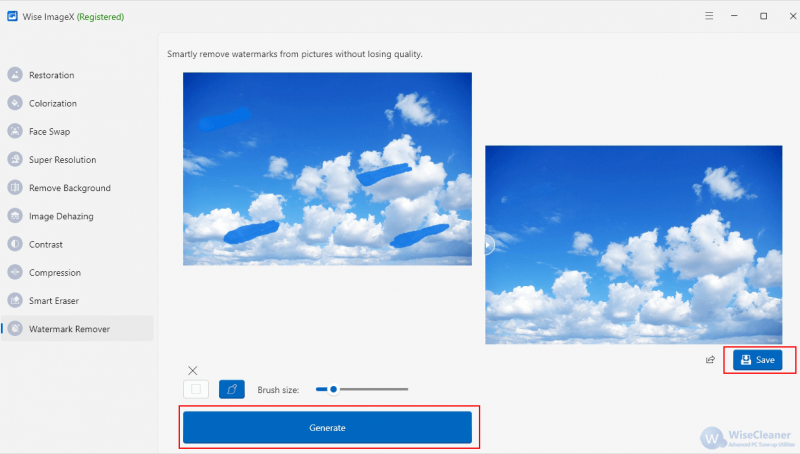
Conclusion
Removing watermarks from images doesn’t have to be a complex or time-consuming process. Whether you’re using advanced software like Photoshop or user-friendly tools like Wise ImageX, the right method depends on your specific needs and expertise. With the tools and steps outlined in this guide, you can effectively edit your images while maintaining their quality and integrity.

